top of page
Adding a Signature


1. When adding a signature go to the settings (it’s a gear icon at the top right-corner of the screen) and click Mail(Office 365)
2. On the left pane, extend the Mail section,
then Layout and select Email signature.
3. To make signature appearing in every new email message, check the Automatically include my signature on new messages I compose box. Then, compose your email signature using available formatting tools.
4.Once your signature has been created, hit the Save button so that all changes take effect.
5.Go back to your main Mail view and click the plus icon next to the New button or click the arrow and select Email message.
6. Your signature should be already applied to a newly opened message.


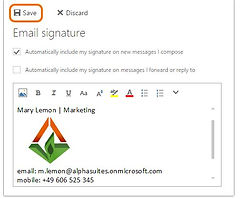
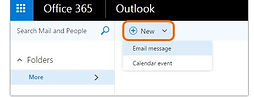

bottom of page
